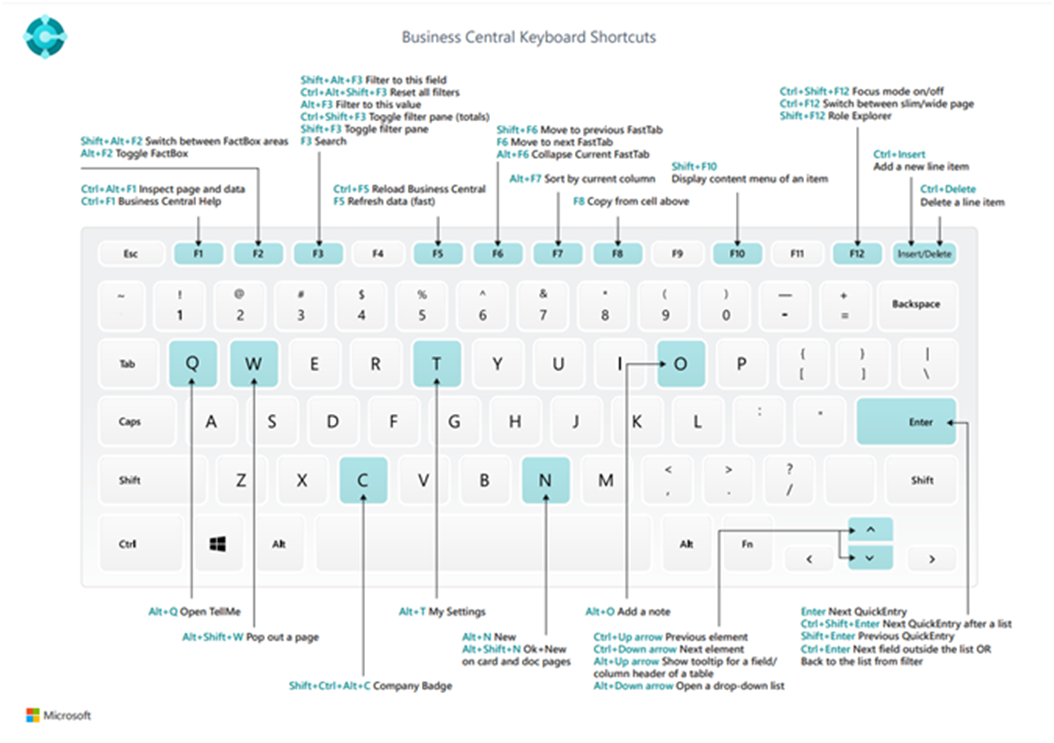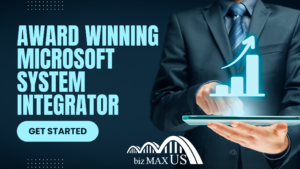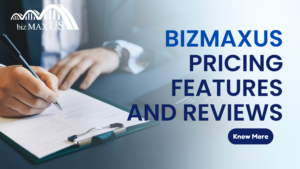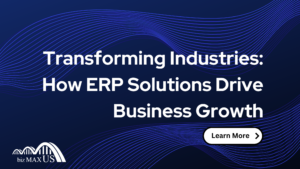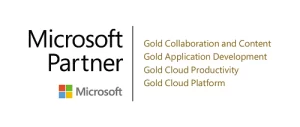Keyboard shortcuts are important tools for many ERP system users that spend their days entering data and navigating around the system. With Dynamics 365 Business Central, Microsoft has included a comprehensive list of keyboard shortcuts to make actions and navigation easier within the application. The shortcuts discussed below are mostly the same between Windows and macOS, however if a shortcut doesn’t work on macOS, there may be an alternative shortcut listed in Microsoft’s official documentation here.
Below is a graphic of some of the most used keyboard shortcuts in Business Central. Using keys like Ctrl and arrows help users quickly from one element to the next while keys like Q and W can pop out pages or open new windows.
GENERAL KEYBOARD SHORTCUTS
These general keyboard shortcuts in Business Central assist day-to-day users with actions like navigating drop-down lists, lookup fields, and more.
Alt+F2
Alt+N
Alt+Shift+N
Alt+O
Alt+Q
Alt+Up
Alt+Down Arrow
Alt+T
Alt+Shift+W
Ctrl+Insert
Ctrl-Delete
Ctrl+Shift+F12
Ctrl+F1
Ctrl+Click
Shift+F12
F5/Ctrl+F5
Tab/Shift+Tab
F6/Shift+F6
Show and hide the FactBox pane
Create a new record
Close a newly created record and create a new one
Add a new note for the selected record
Open Tell me
Open tooltip or validation error
Open a drop-down or look up
Open the My Settings page
Open the current card or document in a new window
Insert a new line on a document
Delete the line on a document, journal, or worksheet
Maximize the line items part on a document page
Open help for the page
Navigate when personalizing and customizing
Open the role explorer, a feature overview
Refresh/reload page
Move focus to the next/previous element
Move to next FastTab/part
NAVIGATING AND SELECTING ROWS IN LISTS
List pages in Business Central include editable tables for items like G/L budgets. These keyboard shortcuts make editing these lists much easier for end users.
Home/End
Ctrl+Home/End
Ctrl+Up/Down
Ctrl+A
Ctrl+Space
Ctrl/Shift+Click
Shift+Up/Down
Shift+Page Up/Down
Ctrl+Enter
Go to first/last field
Go to first/last row
Navigate without losing selection
Select all
Toggle row selection
Add the row/rows to the selection
Add row above/below to selection
Select visible rows above/below
Focus out of the list
SEARCHING, FILTERING, AND SORTING LISTS
Manually searching for line items in a list can be a pain. These keyboard shortcuts speed up the process with easy steps to sort, filter, and search lists.
Sort column in ascending/descending order
Toggle search
Toggle filter pane; focus on field filters
Toggle filter pane; focus on totals filters
Filter on selected cell value
Add filter on selected field
Reset filters
Alt+F7
F3
Shift+F3
Ctrl+Shift+F3
Alt+F3
Shift+Alt+F3
Ctrl+Alt+Shift+F3
QUICK ENTRY AND COPY PASTE
Keyboard shortcuts for data entry tasks are typically most important to end users. These shortcuts make data entry faster by utilizing the Quick Entry feature on cards, documents, and list pages.
Go to next Quick Entry field outside a list
Go to next/previous Quick Entry field
Copy/paste rows
Copy field above into current row
Ctrl+Shift+Enter
Enter/Shift+Enter
Ctrl+C/V
F8
Microsoft continues to update their list of keyboard shortcuts for Business Central, so check in with their official documentation for the ever-growing list.
LOOKING FOR BUSINESS CENTRAL TRAINING?
ERP systems require advanced training to be used effectively. Our team of Business Central experts consult with you and your users to determine a customized training process to ensure you are getting the most out of your ERP investment.
Click below to schedule a call with us to get started. OR write at info@bizmaxus.com.